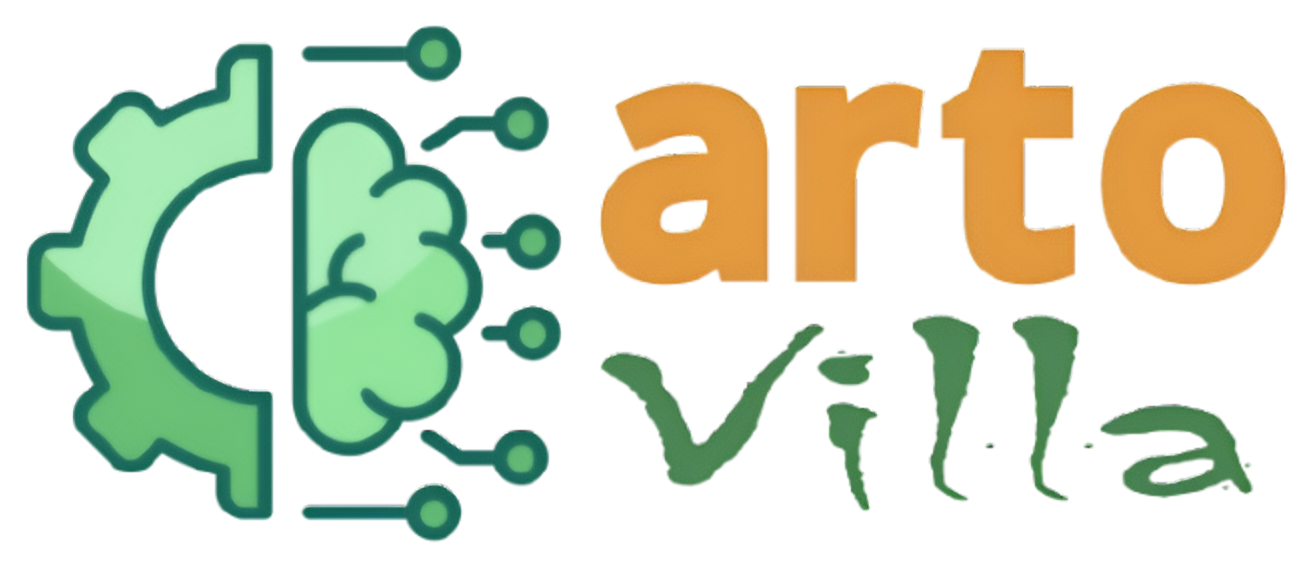Slow Wi-Fi speeds can be incredibly frustrating, especially when you rely on a stable internet connection for work, streaming, gaming, or staying connected with loved ones. The good news is that most Wi-Fi speed issues can be resolved with some simple troubleshooting. In this guide, we will walk you through effective solutions to boost your Wi-Fi performance and get back to seamless connectivity.
1. Check Your Internet Plan

Before diving into technical fixes, ensure that your current internet plan meets your speed requirements. If your usage includes heavy streaming or online gaming, you may need a higher bandwidth package from your service provider.
2. Restart Your Router and Modem

A simple restart can fix many connectivity issues:
Unplug your router and modem.
Wait for at least 30 seconds.
Plug them back in and wait for the lights to stabilize.
This process clears any temporary glitches and refreshes the network.
3. Optimize Router Placement

The position of your router plays a critical role in signal strength:
Place the router in a central location.
Elevate it off the floor and away from thick walls or electronic devices that can cause interference.
Avoid placing it near microwaves, cordless phones, and other Wi-Fi networks.
4. Update Router Firmware

Outdated firmware can cause performance issues:
Log into your router’s settings via a web browser.
Look for a firmware update option and follow the instructions to install the latest version.
5. Manage Connected Devices

Too many connected devices can strain your Wi-Fi:
Disconnect devices that are not in use.
Consider upgrading to a router that supports multiple simultaneous connections if you have many smart devices.
6. Switch Wi-Fi Channels

Wi-Fi networks can become congested, especially in densely populated areas:
Access your router’s settings and change the channel settings to avoid interference.
Use channels 1, 6, or 11 for the 2.4 GHz band, as these are less likely to overlap.
7. Use a Wi-Fi Extender or Mesh Network
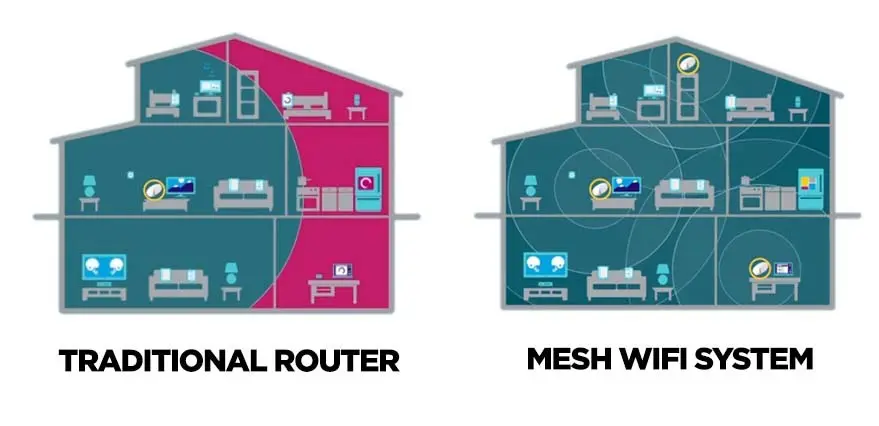
If certain areas of your home have weak signals, consider:
Wi-Fi Extenders: Amplify the signal from your router.
Mesh Networks: Provide seamless coverage throughout your home.
8. Secure Your Network

Unauthorized users can slow down your network:
Set up a strong Wi-Fi password.
Use WPA3 or WPA2 encryption for enhanced security.
Regularly monitor connected devices.
9. Check for Network Interference

External interference can affect your Wi-Fi speeds:
Identify and reduce potential sources of interference.
If your router supports dual-band, switch to the less crowded 5 GHz frequency for faster speeds.

10. Perform a Speed Test
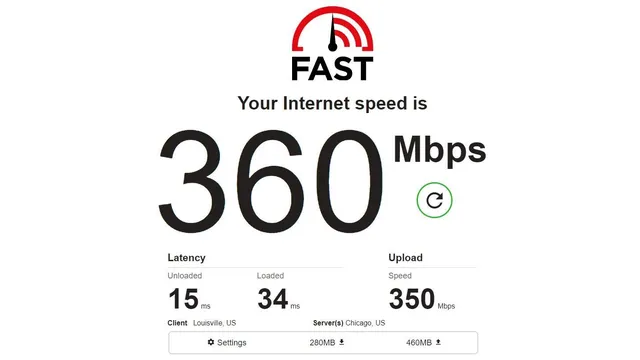
Testing your internet speed can help diagnose the problem:
Use online speed test tools such as Ookla Speedtest or Fast.com.
Compare the results with your internet plan.
11. Contact Your Internet Service Provider (ISP)

If all else fails, reach out to your ISP:
Report the issue and ask for assistance.
Request a technician visit if necessary.
Slow Wi-Fi speeds don’t have to be a permanent issue. By following these troubleshooting steps, you can significantly improve your internet performance. Whether it’s optimizing your router placement, updating firmware, or managing connected devices, these tips will help you enjoy faster and more reliable Wi-Fi.